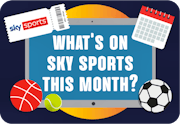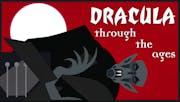What is the Sky Kids app?
A safe, fun way for children to enjoy their favourite TV shows and play games.

Available to all Sky customers who’ve purchased the Sky Kids add-on, the Sky Kids app is the perfect way to keep children entertained over the summer holidays.
In this guide we’ll explain everything you need to know about the app including how to use it, how to set-up a profile and how to solve common issues you may run into.
What is the Sky Kids app?
The free Sky Kids app allows your little ones to stream over 5000 episodes of popular children TV series on demand and play a number of fun games featuring their favourite characters. Providing you’ve got the Sky Cinema add-on, they can enjoy a great range of films too.
Parents can set-up multiple profiles, so there won’t be any arguments over whether to watch Peppa Pig or Spongebob, and by entering your children’s age you can ensure they only watch what’s appropriate for them.
Where can I download the Sky Kids app?
The Sky Kids app is available to download for free on a variety of smartphones and tablets from Apple, Android and Amazon. All you need to do is download it from the relevant app store and sign-in with your existing Sky ID.
Sadly, the Sky Kids App is not currently compatible with:
- Desktop or laptop computers
- Kurio tablets
- Acer and Asus tablets with an Intel Atom chip
How do I set up a profile on the Sky Kids app?
Once you’ve signed in, you’ll be prompted to create a profile for your child by entering in their name and age. The app will then suggest content it thinks they’ll like based on both this and their later viewing habits.
To change your child’s profile settings at any time, select the Grown-Ups button in the top right-hand corner of the screen and then choose which profile you’d like to edit.
Up to ten different profiles can be created on the Sky Kids app and they can watch on up to two devices simultaneously. This number rises to four if you’ve also got Sky Multiscreen.
How do I watch content on the Sky Kids app?
If you’re on a tablet, you’ll find some recommended shows (represented by icons of the relevant characters) on the app home screen and can scroll down to view a greater selection of content.
Explore what’s on offer from the available children’s channels by using the directional arrows on the home screen. Tap the magnifying glass in the top corner if you want to search for something specific.
Those who are using a smartphone can find and explore these channels by selecting the channel tab at the bottom of the screen.

How do I play games on the Sky Kids app?
In order to play games on the Sky Kids app you’ll first need ensure your Apple device is running iOS 9.0 or higher and that your Android device has OS 5.0 API2 or higher.
From the app’s home screen, press once on the left arrow to see the wide selection of games that are available then tap on one to start playing. The first time your child plays a game it will automatically download so they can access them offline too.
Is the Sky Kids app safe for my children to use?
The Sky Kids app doesn’t allow children access to the internet. They’ll only be able to see its selection of family-friendly TV series, films and games which are aimed at children up to the age of 9 with no adverts.
While it automatically suggests age-appropriate programming, you can make it so younger children can only view content from junior channels like Milkshake and CBeebies. There’s also sleep timer so you can make sure they don’t stay up watching past bedtime!
How do I fix issues with the Sky Kids app?
If you’ve run into an issue with the Sky Kids app here’s a few general fix-all solutions you can try. For further help and advice, please visit the extensive help section of Sky’s website.
Restart the Sky Kids app
If you’re using an Apple device, hold down the home button and then swipe up on the app to close it down. Those using Android or Amazon devices will need to head into applications under the settings menu, select the Sky Kids app then force stop.
Restart your device
Hold down the power button on your device and then select the restart option. Once your device is back up and running, re-open the Sky Kids app and try using it again.
Check your Wi-Fi connection
The Sky Kids app only requires a minimum broadband speed of 2Mbps to run so if content isn’t loading or it’s just running a little sluggishly, it may be down to an issue with your Wi-Fi.
First, check if you’re actually connected to your Wi-Fi rather than using 3G/4G data then try turning your router on at the wall, waiting a few seconds then switching it back on again.
There’s also a couple of things you can do to boost the strength of your Wi-Fi signal. Try repositioning your router so that it’s out in the open rather than tucked away in a cupboard and turn off anything that may be hogging your bandwidth like any background updates taking place on your device.
Check to see if there’s any problems with your broadband provider
Visit your provider’s website to see if there’s been any problems reported with the internet service in your area. Sky Broadband customers can take advantage of the test my connection feature which will see tests run on your line in an attempt to diagnose the issue
There’s also Sky’s Service Status tool which will highlight any current faults or maintenance work that may be affecting your connection.
Can I download shows to watch offline?
Providing you’ve got either Sky Q Multiscreen or Sky Go Extra, your children will be able to download content for offline viewing. Perfect for keeping them entertained whilst travelling this summer!
Find the show you want and then press the download button to see which episodes are available. Highlight the ones you want and then select save to begin the download. To access your saved episodes, go to the app’s home screen and press the left onscreen arrow twice.
Due to contractual reasons involving the rights holders, it’s not always possible to download all the shows on the Sky Kids app. What’s available will also change occasionally.

.png?auto=format&w=400)