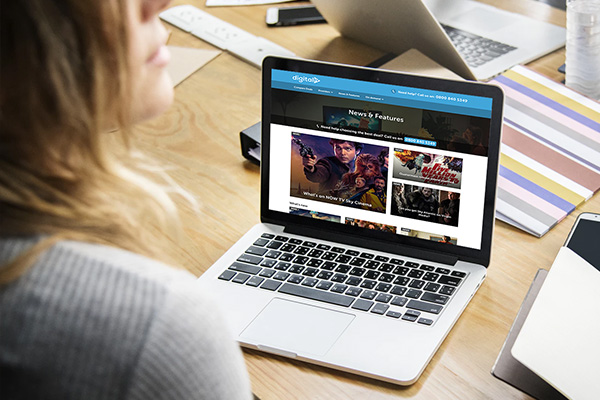5 ways to stream movies faster
Check out our helpful guide for advice on how to speed up slow, constantly buffering streams.
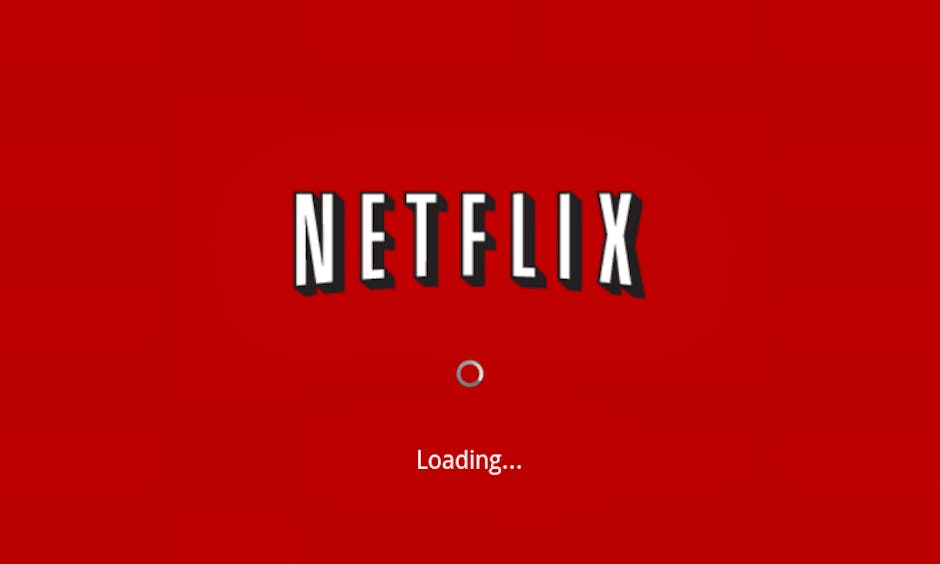
If you often find yourself facing a fuzzy, out-of-sync or buffering stream when you're trying to enjoy a film, it's most likely a case of needing to speed up your broadband.
With this guide, we run through five of our top tips for getting your broadband up to scratch so you can enjoy streaming your favourite films without any issue.
Move your wireless router
There's a surprising number of everyday household objects which can have quite a significant impact on the strength of your wi-fi signal, so if your viewing is regularly interrupted by buffering you should definitely try moving your wireless router around.
A central location on the second floor of your home which is roughly an equal distance away from all of your favourite streaming spots tends to work best, as wi-fi signals generally spread out towards the ground and can be absorbed and made weaker by walls which are made of thick, heavy materials like concrete.
The kitchen is somewhere you should be sure to avoid as microwaves, along with cordless phones and certain brands of baby monitors, operate within exactly the same 2.4gHz frequency band as routers do meaning they'll drastically interfere with your wi-fi signals every time they're used.
There's also the issue of all of the metal found in most major kitchen appliances which unhelpfully just reflects the wi-fi signal back on itself. Mirrors act in exactly the same way, so placing your router in any room that's been decorated with a lot of them won't help with improving the quality of your streams.
Try using an ethernet cable
Although the exact speed you'll receive will vary depending on what kind of router you've got and the type of cable you're using, switching over from a wired connection to a wireless one will work to significantly improve the quality of a slow stream.
Such a direct connection obviously eliminates some of the issues associated with wi-fi use in the home such as the presence of blackspots where no reliable wi-fi signal can reach and interference from certain electronic devices like cordless phones and microwaves.
You're easily able to connect up set-top-boxes, game consoles and computers by first plugging your ethernet cable into one of the many relevant ports situated on the back of your wireless router and then running it all the way across the room to do exactly the same with your chosen device.
It does get a little more complicated when dealing with tablets and smartphones however, as the large majority of them don't actually feature dedicated ethernet ports. Luckily, there are plenty of easy-to-follow guides available online which show you exactly what you need to do and buy in order to make yours compatible.
Change your wi-fi channel
All modern wireless routers work by using one of a number of different channels to broadcast your home wi-fi signal out on and generally speaking, they'll all arrive having automatically been set to the same default channel or to one which greatly overlaps with another.
As it's not often anyone thinks to switch their router over to a less crowded channel or is even aware it's actually possible to do so, it's likely that both yours and your neighbours's are currently operating on the same wi-fi channel.
This doesn't necessarily mean your internet will be running slowly but if you've got particularly thin walls or if you've accidentally placed your wireless router near to your neighbours one, you might find that the interference is negatively affecting your ability to smoothly stream films.
A quick browse through your router's instruction manual or a phone call to your provider should tell you all you need to know about how to switch your router over to a different wi-fi channel. Alternatively, there's a wealth of easily available information online which will tell you all you need to know.
Set up a powerline network
If you're not keen on the idea of having a lengthy ethernet cable lying across your floor, powerline networking makes for an excellent alternative.
Your two or more powerline adaptors, readily available both on the high-street and from online shopping retailers like Amazon, require a lot less cabling to be on show and work to give sluggish streams a much-needed boost in quality.
Plug one adaptor into a wall socket near your wireless router, connect them up via an ethernet cable and then do exactly the same with the other one and the device you intend to stream your film on. The adaptors should then automatically detect each other and begin working as soon as you turn your two devices on.
Both smartphone and tablet chargers can occasionally interfere with the signal given off by powerline adaptors so make sure you unplug them before you start streaming.
Stream in a lower resolution
Streaming in SD requires considerably less bandwidth than streaming in HD or 4K so if you're not to concerned with the state of your picture, downgrading the quality of your stream is a nicely inexpensive way of preventing that dreaded buffering wheel from appearing.
Leading online streaming and catch-up services like Netflix, Amazon Prime Video and BBC iPlayer for example need only 1.5Mbps or less in order to stream in SD but a staggering 25Mbps or higher if you'd like to experience 4K viewing.

.png)













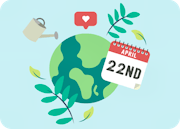
.jpg?auto=format&w=180)